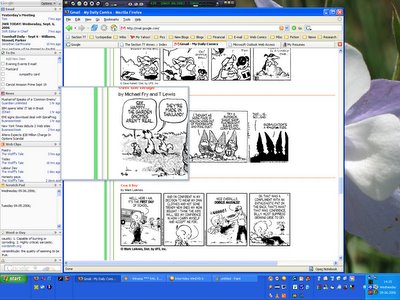 My new wireless mouse contains a fourth button that is quite a bit of fun. Technically all of the buttons can be reassigned (which does cause a problem because the scroll button on my laptop has stopped working as a scroll wheel), but I've kept them to default functions. The button causes a magnifier window to open.
My new wireless mouse contains a fourth button that is quite a bit of fun. Technically all of the buttons can be reassigned (which does cause a problem because the scroll button on my laptop has stopped working as a scroll wheel), but I've kept them to default functions. The button causes a magnifier window to open.You can see an example of the magnifier at the right in default mode. The magnifier can zoom in closer and the window can be enlarged. The window replaces the mouse cursor and is easily moved around the screen. It is easier to use than the default Windows magnifier that Chris pointed out when I told him about the feature.
It can be quite useful when something is just a tad too small to read easily--something unfortunately a bit too common when reading comic strips on-line. Of course I also put my monitor on the largest resolution possible so I can fit more on the screen. :-)
~Matt
2 comments:
That is awesome. Especially for an old folk like myself. What default magnifier in Windows?
Also, I am so jealous about Hood. I am still waiting for mine to arrive. There is something wrong with this picture. Mine has been ordered since June or July!
"To open Magnifier, click Start, point to All Programs, point to Accessories, point to Accessibility, and then click Magnifier.
To open Magnifier using the keyboard, press CTRL+ESC, press R, type magnify, and then press ENTER."
Does that help? And my next post addresses your second point. *insert evil grin here*
Post a Comment